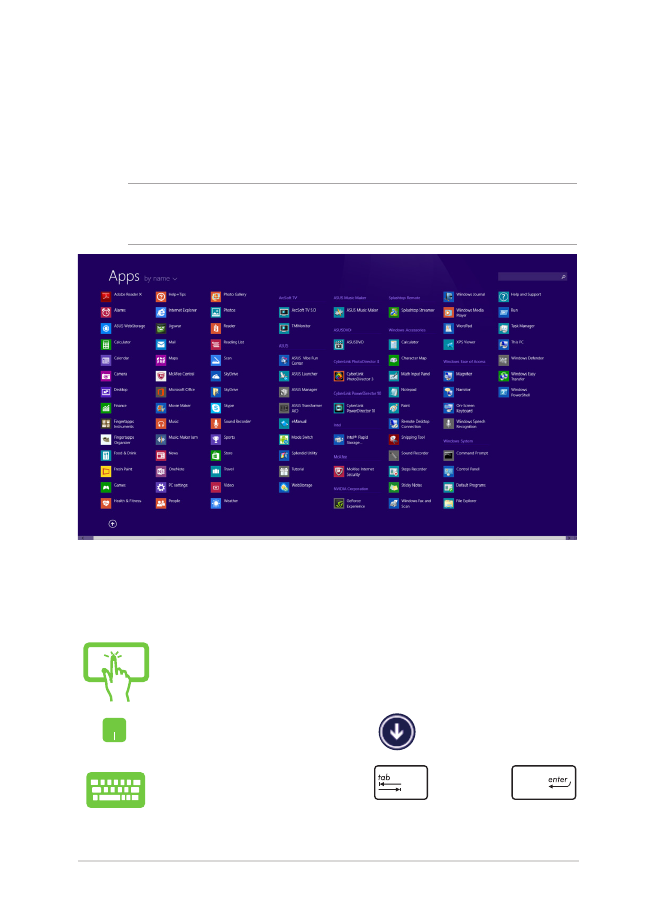
Accessing the Apps screen
Aside from the apps already pinned on your Start screen, you can also
open other applications through the Apps screen.
NOTE: Actual apps shown onscreen may vary per model. The following
screenshot is for reference only.
Launching the Apps screen
Launch the Apps screen using your Notebook PC's touch screen panel*,
touchpad, or keyboard.
Swipe up on the Start screen.
On the Start screen, click the
button.
From the Start screen, Press
then press
.
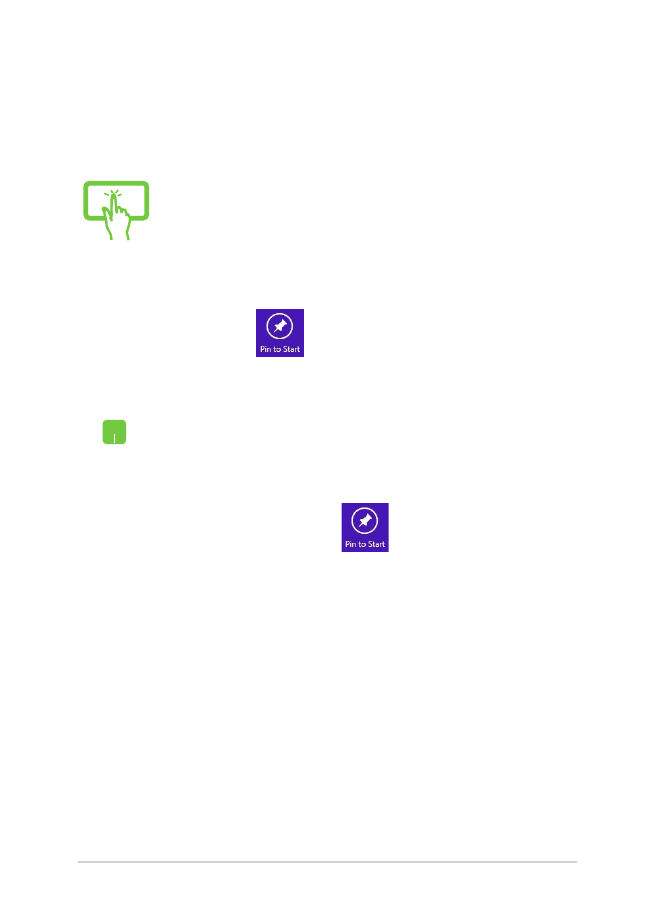
64
Notebook PC E-Manual
Pinning more apps on the Start screen
You can pin more apps on the Start screen using your touch screen
panel* or touchpad.
1.
Launch the All Apps screen.
2.
Tap and hold an app you want to add on the
start to activate the Customize bar. Once the
Customize bar is launched, you may also tap
other more apps to add on the Start screen.
3. Tap to pin the selected apps on the Start
screen.
1.
Launch the All Apps screen
2.
Right-click on the apps that you want to add on
the Start screen.
3.
Tap/click on the
icon to pin the selected
apps on the Start screen.
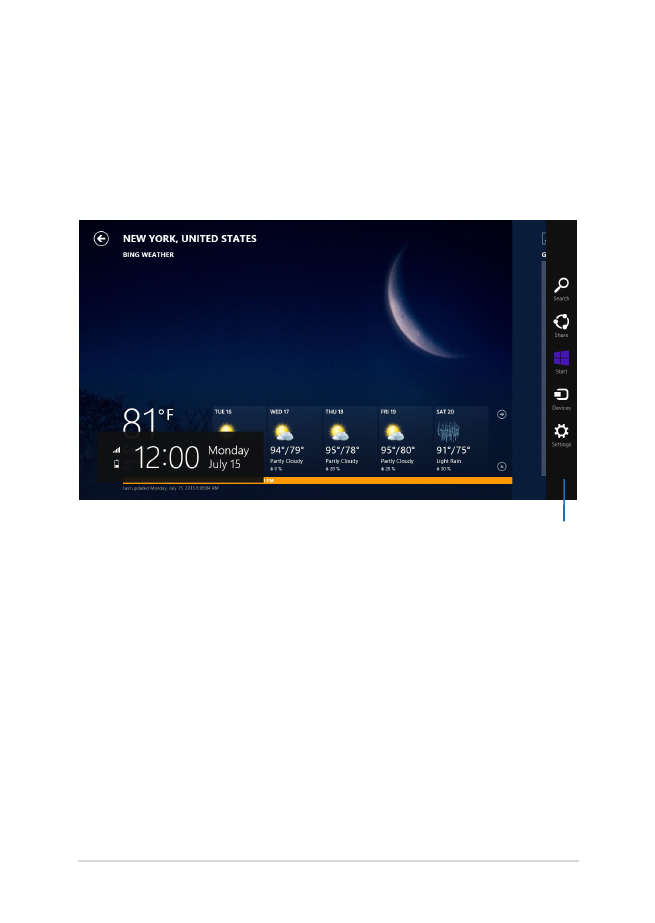
Notebook PC E-Manual
65