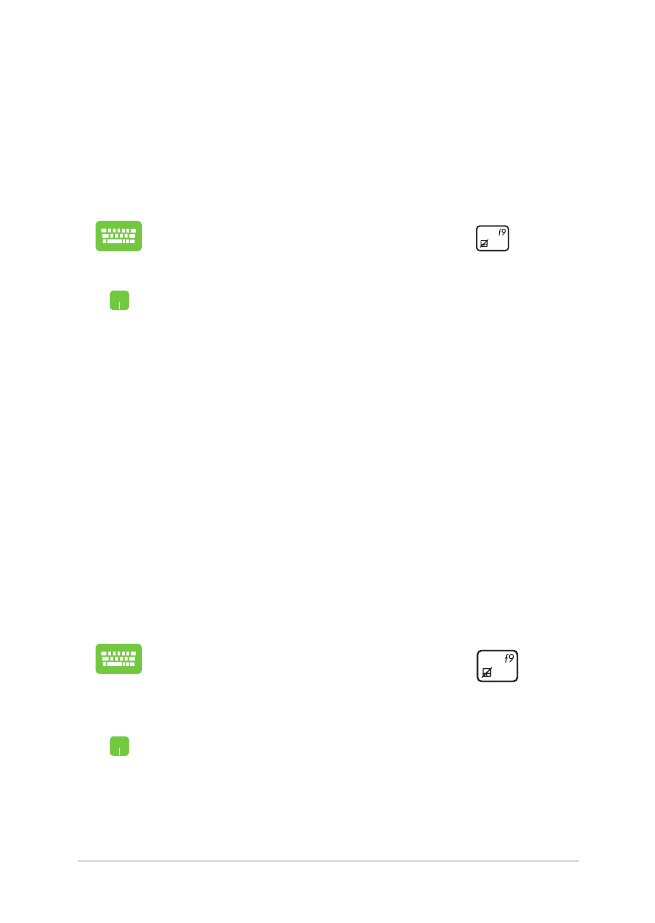
Advanced options
Use Advanced options to perform additional troubleshooting options
in your Notebook PC.
To access this during POST:
1.
Restart your Notebook PC then press
during
POST.
2.
Wait for Windows® to load the Choose an option
screen then tap/click Troubleshoot.
3. Tap/click
Advanced options.
4.
In the Advanced options screen, select the
troubleshooting option you wish to perform.
5.
Follow the succeeding steps to complete the
process.
Using System Image Recovery
Under Advanced options, you can use System Image Recovery to
recover your system using your Notebook PC’s original image file.
To access this during POST:
1.
Restart your Notebook PC then press
during
POST.
2.
Wait for Windows® to load the Choose an option
screen then tap/click Troubleshoot.
3. Tap/click
Advanced options.
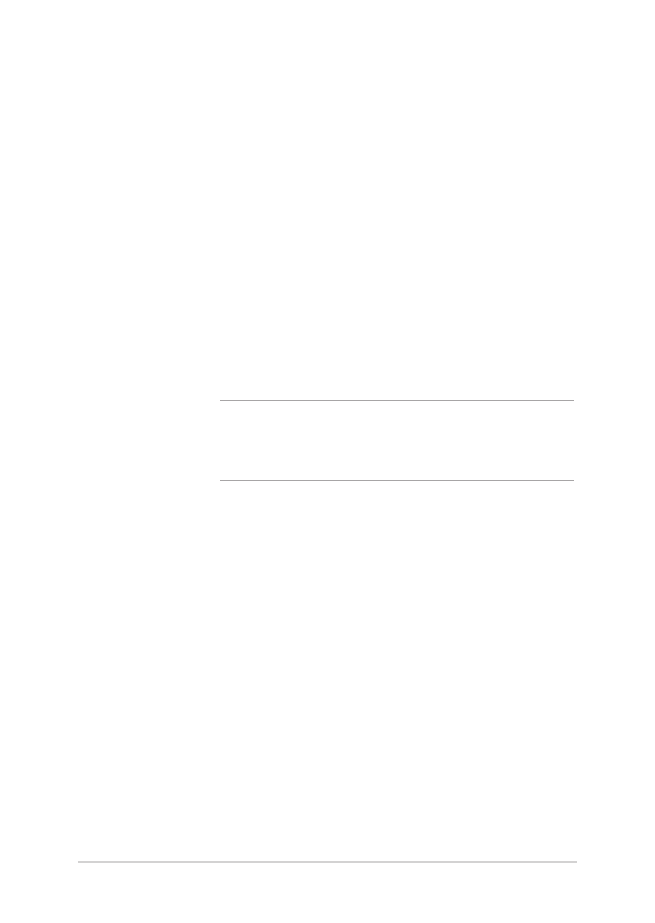
96
Notebook PC E-Manual
4.
In the Advanced options screen, select System
Image Recovery.
5.
Choose an account you would like to recover using
a system image file.
6.
Type your account password then tap/click
Continue.
7. Select
Use the latest available system image
(recommended), then tap/click Next. You can
also choose Select a system image if your system
image is in an external device or DVD.
8.
Follow the succeeding steps to complete the
system image recovery procedure.
NOTE: We strongly recommend that you regularly backup
your system to prevent data loss in case your Notebook
PC stops working.
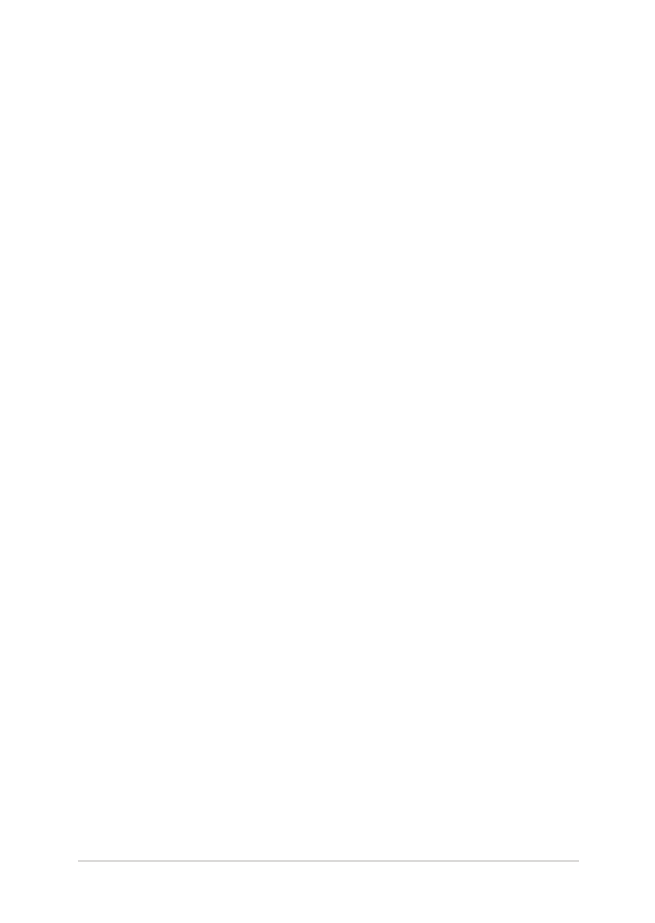
Notebook PC E-Manual
97
Chapter 5: